TABLE OF CONTENTS
Remove a Course from Navigation Bar
To remove a course from your navigation menu without unenrolling from the course, turn off the course's visibility.
To turn off the visibility click the course's eye icon from the All Courses table. A course with the visibility turned off will show a line through the eye. This will keep the course in your 'All Courses' table but remove it from your navigation menu list.
Turning Course Visibility On
To turn on the visibility click the course's eye icon to remove the slash. The course will be available from your left navigation menu again.
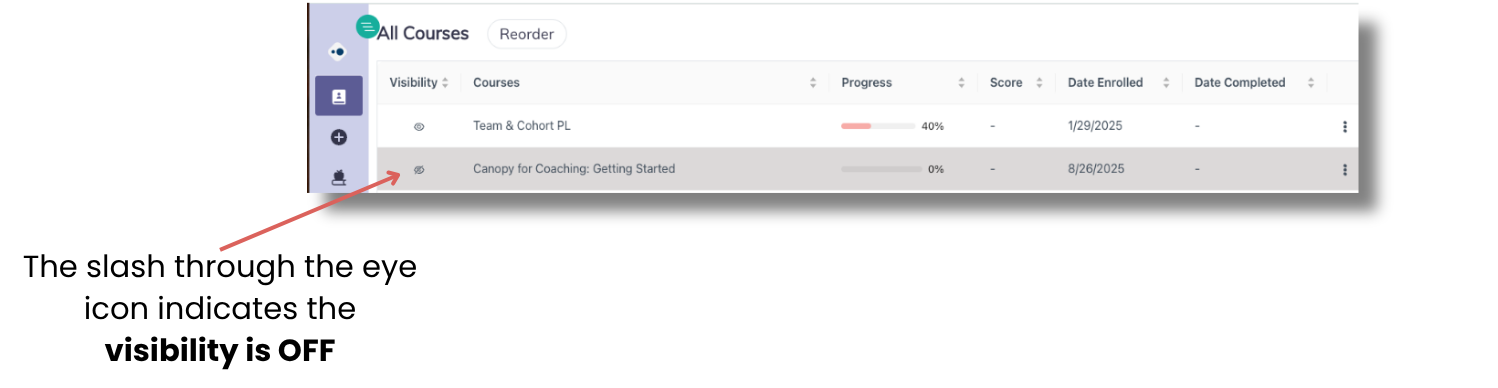
Click image to enlarge.
Was this article helpful?
That’s Great!
Thank you for your feedback
Sorry! We couldn't be helpful
Thank you for your feedback
Feedback sent
We appreciate your effort and will try to fix the article